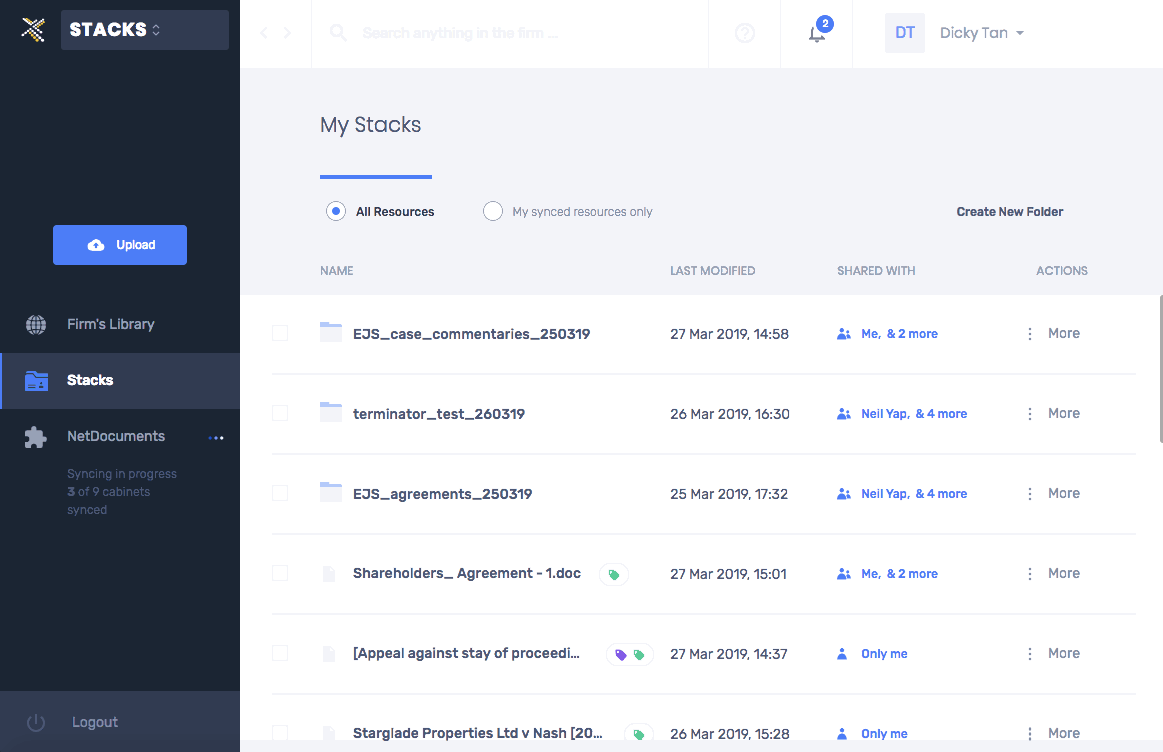Intelligent Categorisation of Resources
As your files are synced or uploaded, our Artificial Intelligence (AI) technology scans their contents and automatically generates relevant legal and document type Categories for each file.
Our central taxonomy of Categories ensures that resources are organised consistently for the whole firm for seamless retrieval.
There are three category types:
- Legal Topic (green): These are broad areas of law such as Contract, Arbitration, Civil Procedure.
- Document Type (purple): Examples are Affidavit, Closing Submissions and Regulatory Guidelines & Codes.
- Others (grey): These are your customised Categories which give you the flexibility of adding other identifying markers, e.g. Client name, a Confidentiality reference used previously, or even “advisory comments”.
Viewing and Modifying Categories
-
View or edit a file’s Categories by clicking on ‘More’, and selecting ‘Categorise’. Click on the coloured categories to display them.
-
Add additional categories by clicking on the ‘+’ icon for more detailed tagging. For example, in addition to ‘Companies Law’ under the green ‘Legal Topic’ category, you could add a sub-category i.e. Joint Venture Company.
-
Remove a category by clicking on the ‘X’ icon.
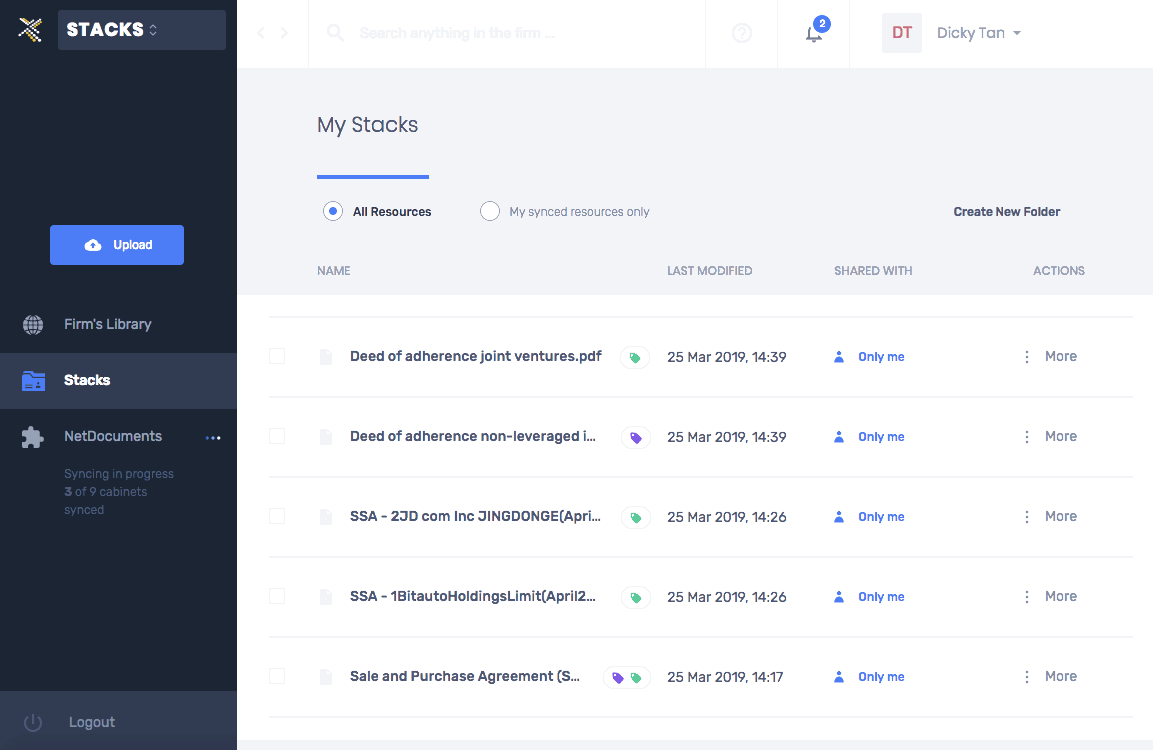
Organise Your Resources
-
Manage Folders: Click on the More button to the right of the folder to access these functions:
- Move
- Download
- Rename - shown below
- Permanent Delete
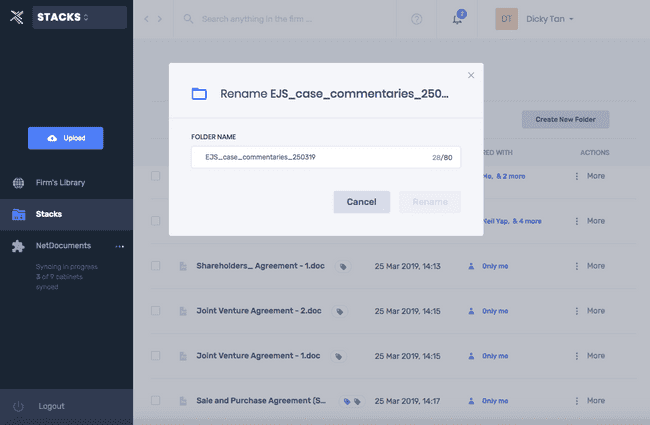
-
Manage Files: Click on the More button to the right of the file to access these functions:
- Categorise
- Move - shown below
- Download
- Rename
- Permanent Delete
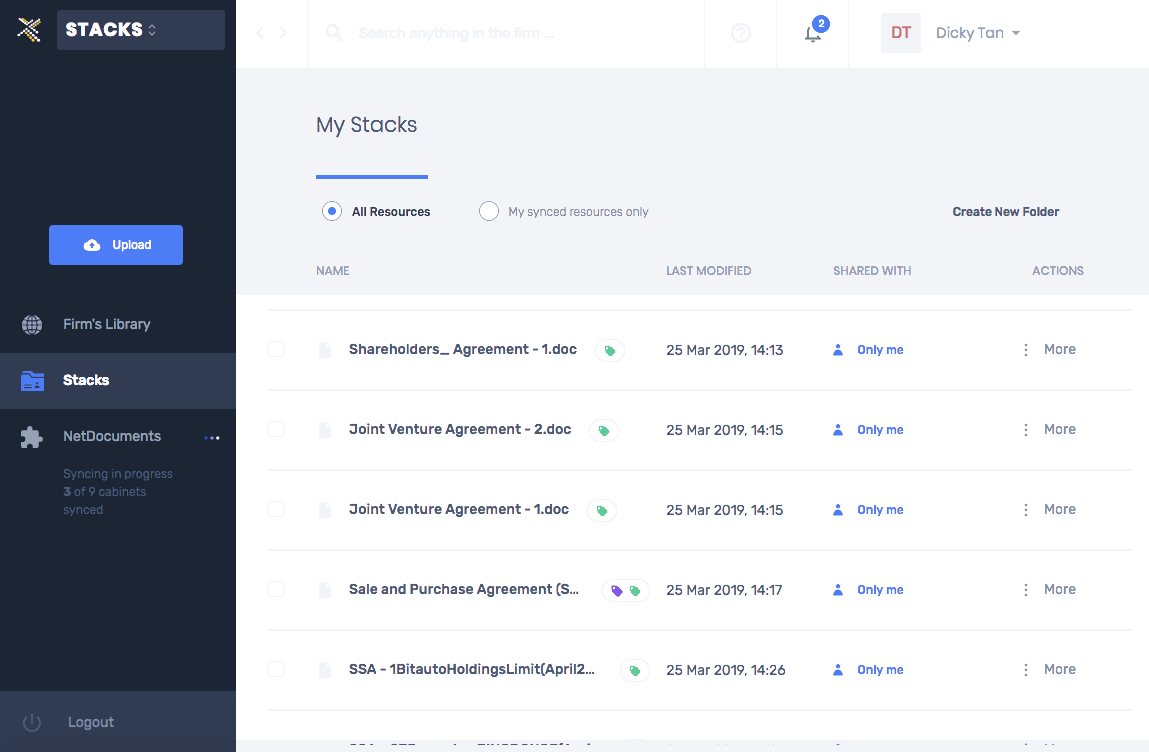
Manage Multiple Resources
We understand that organising knowledge is tedious. We make it easier for you to organise multiple resources with just a few clicks.
-
For example, if you store your documents related to a single area of law in one folder and want to categorise them at one go, simply check the box next to the ‘Name’ field to select all the documents in the folder.
-
Click on the ‘Categorise’ option, Category type e.g. Legal Topic and type in the legal topic. You will be prompted to pick a Category from our standardised taxonomy in the drop-down menu.
-
Select the appropriate one and click to ‘Add’ the Category to all the files!